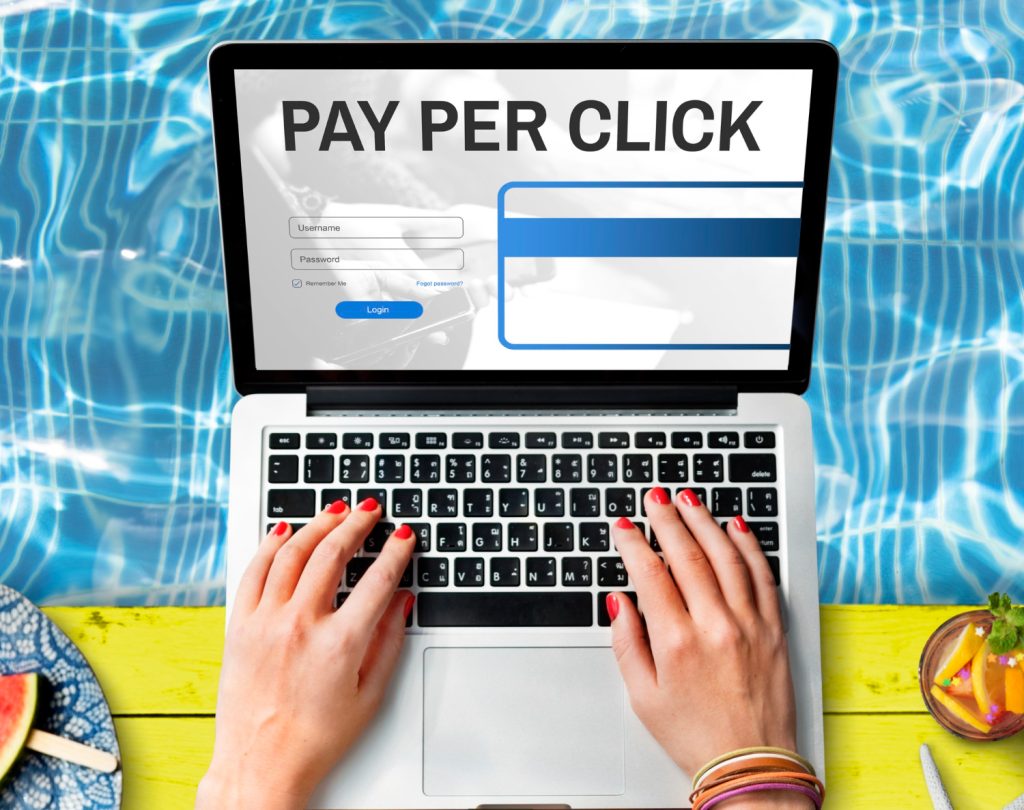Productivity tools are everywhere, but few offer the all-in-one functionality that ClickUp does. With over 10 million users and a reputation as one of the most versatile project management tools, ClickUp has gained traction among startups, enterprises, and freelancers alike.
The big question is—does ClickUp really live up to the hype?
From task management and team collaboration to time tracking and automation, ClickUp claims to replace multiple tools like Trello, Asana, and Notion in one dashboard. But is it the best choice for your workflow?
Let’s break it down in this in-depth ClickUp review, covering its features, usability, pros, and cons.
1. Easy-to-Use Interface with a Learning Curve
ClickUp is visually appealing but can feel overwhelming at first. Unlike simpler project management tools, ClickUp packs a ton of features into its interface, which may take some time to master.
However, once you get past the learning curve, it becomes a powerhouse of productivity. The UI is fully customizable, meaning you can simplify or expand your dashboard as needed.
💡 Best for: Teams that want a highly customizable workspace but are willing to invest time in learning.
2. Customizable Workflows & Views
ClickUp offers 15+ different views, including:
- List View – Ideal for task management.
- Board View – Similar to Trello’s Kanban-style boards.
- Calendar View – Great for scheduling and deadline tracking.
- Gantt Charts – Perfect for complex project timelines.
You can customize workflows to match agile, scrum, or waterfall methodologies, making it a great fit for teams with different work styles.
💡 Best for: Teams needing flexible project views and workflows.
3. Built-in Docs, Notes, and Wikis
One of ClickUp’s standout features is its built-in document system, which allows you to create:
- Internal team wikis
- Meeting notes
- SOPs (Standard Operating Procedures)
- Brainstorming documents
Unlike Google Docs, ClickUp’s documents connect directly to tasks and projects, reducing the need to switch between multiple tools.
💡 Best for: Teams needing an integrated documentation system within their project management tool.
4. Advanced Task Management & Subtasks
ClickUp takes task management to another level by allowing you to:
✅ Create nested subtasks and checklists.
✅ Set priority levels for urgent vs. low-priority tasks.
✅ Automate task dependencies (e.g., Task B can’t start until Task A is finished).
✅ Assign tasks to multiple team members.
This granular task control makes it easy to manage both simple to-do lists and complex projects.
💡 Best for: Businesses managing large-scale projects with multiple dependencies.
5. Powerful Automation Features
ClickUp’s no-code automation feature helps streamline repetitive tasks, saving time. Some examples include:
- Automatically assigning tasks when a project phase is completed.
- Sending notifications when deadlines are approaching.
- Updating task statuses based on team member actions.
It’s similar to Zapier but built directly into ClickUp, reducing the need for extra integrations.
💡 Best for: Teams that want to automate repetitive workflows.
6. Time Tracking & Productivity Analytics
ClickUp includes built-in time tracking—something many competitors lack. It allows teams to:
- Log hours manually or use an automatic timer.
- Set billable vs. non-billable hours.
- Generate productivity reports based on time spent per task.
If you need detailed tracking, it integrates with Toggl and Clockify.
💡 Best for: Freelancers and businesses that track time for billing or productivity analysis.
7. ClickUp AI: Smart Task Assistance
ClickUp has recently introduced AI-powered features that help with:
- Automated task prioritization based on deadlines.
- Smart content generation for project descriptions.
- AI-powered meeting summaries and note-taking.
While still in early development, ClickUp AI is improving rapidly, making it an exciting feature for productivity enthusiasts.
💡 Best for: Teams that want to explore AI-powered productivity.
8. Mobile & Desktop App Functionality
ClickUp offers both mobile (iOS/Android) and desktop (Mac/Windows) apps, allowing you to:
- Access tasks from anywhere.
- Get real-time notifications.
- Collaborate on-the-go.
While the mobile app is feature-packed, some users report occasional lag compared to the desktop version.
💡 Best for: Remote teams and professionals who need cross-device accessibility.
9. Free Plan vs. Paid Plans
ClickUp’s free plan is one of the most generous on the market, offering:
- Unlimited tasks and members
- 100MB file storage
- Real-time chat and docs
- 2 integrations
For growing teams, the paid plans start at $5/month per user, unlocking:
- Unlimited storage
- Advanced reporting
- More automation options
💡 Best for: Individuals and startups on a budget who need a powerful free project management tool.
10. ClickUp vs. Competitors: How It Stacks Up
Compared to Asana, Trello, and Monday.com, ClickUp stands out because it:
✔ Combines multiple tools into one platform (tasks, docs, time tracking).
✔ Is more affordable than most competitors.
✔ Offers more customization than Trello and Asana.
However, if you prefer simplicity, tools like Trello or Notion may be easier to use.
💡 Best for: Teams looking for an all-in-one project management solution.
Conclusion
ClickUp is one of the most powerful project management tools available, offering extensive customization, automation, and productivity features. While it has a learning curve, its ability to replace multiple apps makes it an excellent choice for teams that want a single, streamlined workspace.
Who Should Use ClickUp?
✅ Freelancers & solopreneurs – for task management & time tracking.
✅ Startups & SMBs – for team collaboration & automation.
✅ Enterprises – for complex project tracking & reporting.
If you’re looking for a feature-rich, highly customizable project management tool, ClickUp is definitely worth a try.
Ready to give it a shot? Try ClickUp for free today!
Have you used ClickUp? Let us know your experience in the comments!